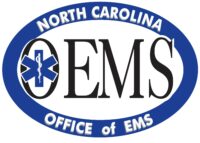If an individual under investigation makes false statements or representations, conceals information or fails to respond to NCOEMS during an investigation, that is a violation 10A NCAC 13P .1507(b)(3) and may lead to revocation, suspension, amendment or denial of their NC EMS credential.
10A NCAC 13P .1502(e)(9) gives NCOEMS the authority to suspend or revoke an agency’s license if that agency alters, destroys or attempts to destroy, withholds or delays the release of evidence, records or documents needed during a NCOEMS investigation.
If an individual’s NC EMS credential is under investigation, their credential is still active and they can perform all duties within their scope of practice.
However, if an individual agency will not allow that individual under investigation to work for their agency while the investigation is active, NCOEMS will not interfere with the local decision of employment eligibility.
No, regardless of credentialing in another state, registered sex offenders are not eligible for a NC EMS per N.C.G.S. § 131E-159(h) and 10A NCAC 13P .1507(c).
N.C.G.S. § 131E-159(h) states an individual who is required to register as a sex offender or who was convicted of an offense that would have required sex offender registration if committed at a time when such registration would have been required by law, shall not be granted an EMS credential.
10A NCAC 13P .1507(h) requires the EMS System Administrator, Primary Agency Contact, Medical Director, Educational Institution Program Coordinator, or Medical Advisor to notify NCOEMS of any violation of 10A NCAC 13P .1507(b)(1) – (33) within 30 days of discovery of the violation or upon completion of the internal agency or EMS system investigation.
Effective April 1, 2024, 10A NCAC 13P .1507(b)(22) states “harassing, abusing, or intimidating a patient, EMS personnel, other allied healthcare personnel, student, educational institution staff, members of the public, or OEMS staff, either physically, verbally, or in writing”. Any EMS professional who harasses another EMS professional could have their credential placed under investigation for violation of this rule.